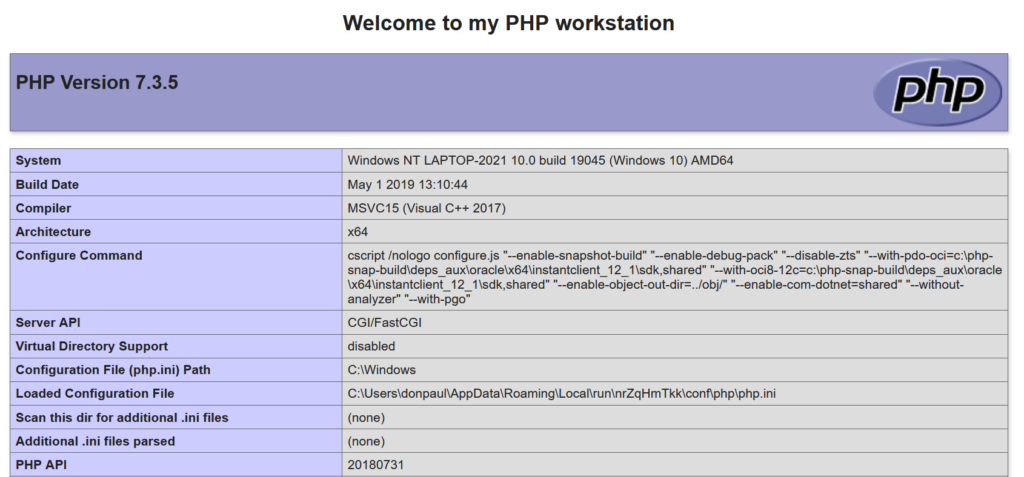Class PHP 103
Create a PHP workspace:
Scroll down to learn how this is done.
Start by going to localwp.com
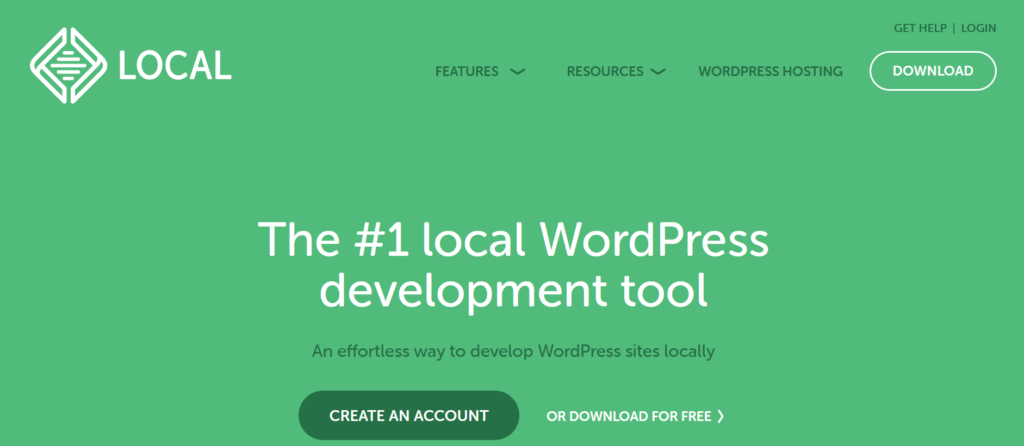
Click the "Download" button
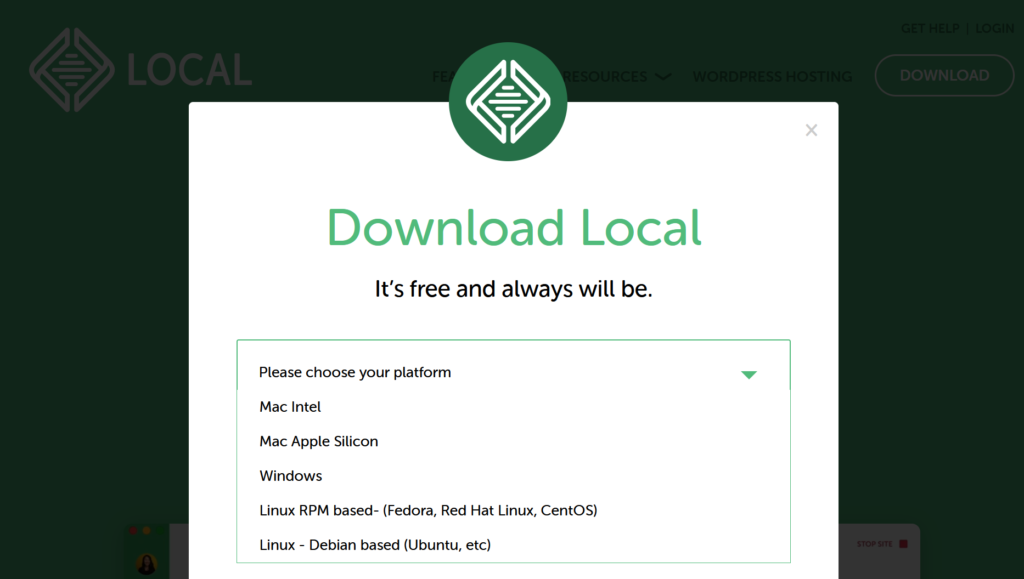
Select your operating system
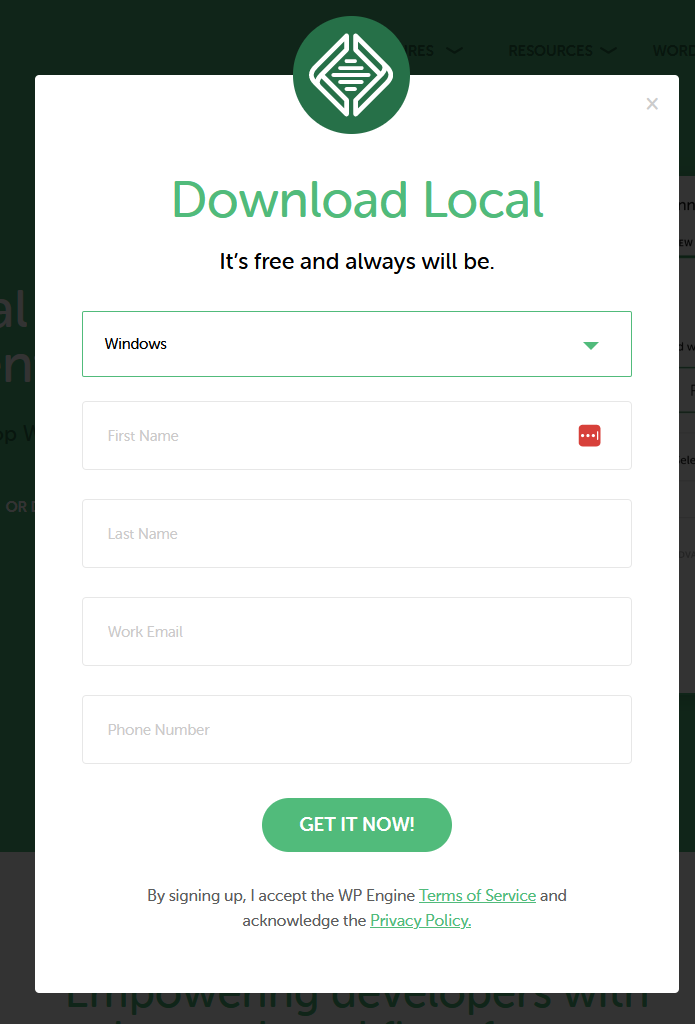
The download should begin
Once completed run the download file to install it on your system
Run Local
Running local should present the following
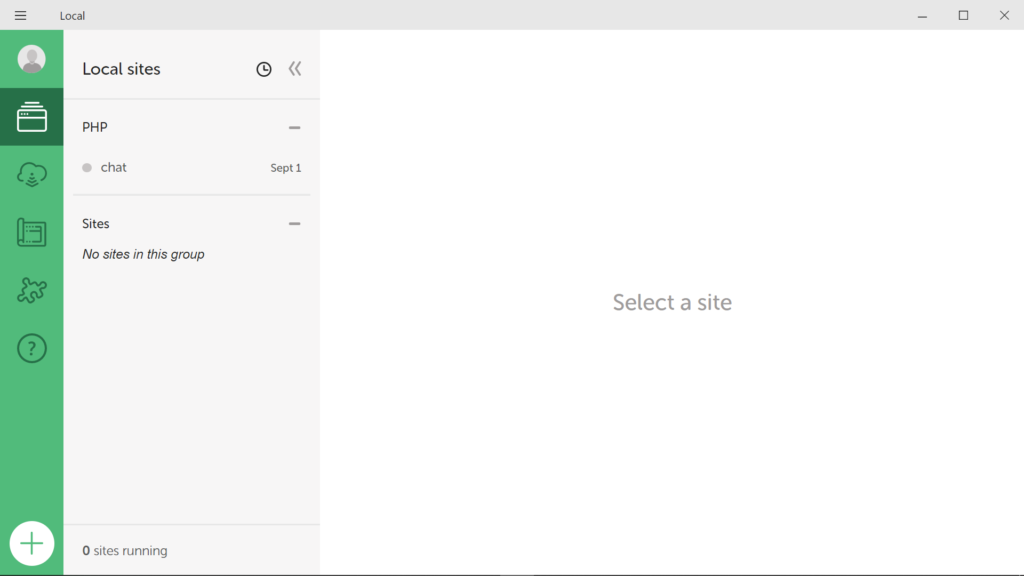
Click the Plus symbol in the bottom left hand corner of the screen
Click the continue button
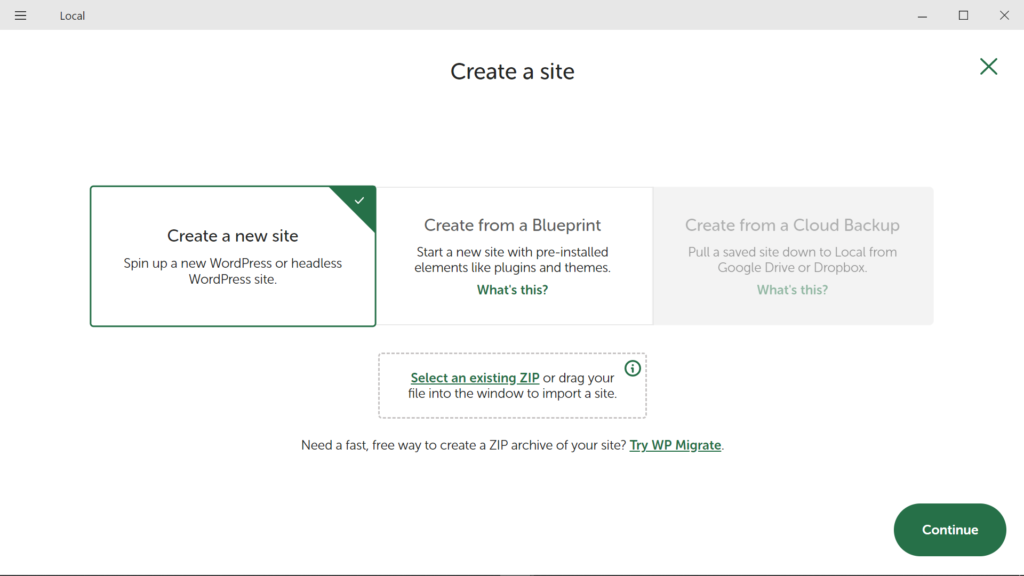
Type in a name for your workspace (eg: php-workspace)
Click Continue
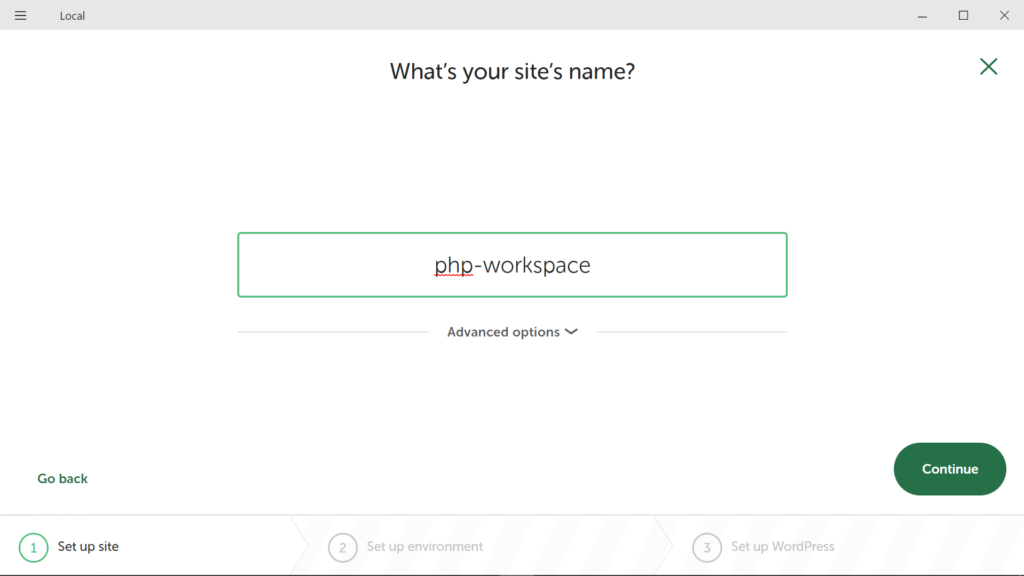
Choose your environment - select Custom
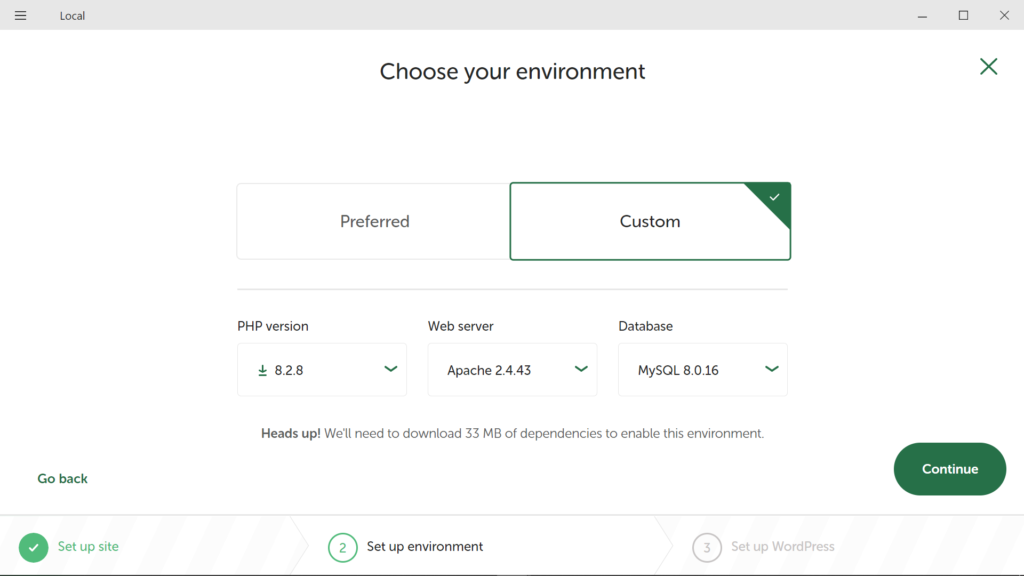
Set up the wordpress site
Enter a username, password and email address
And click Add Site
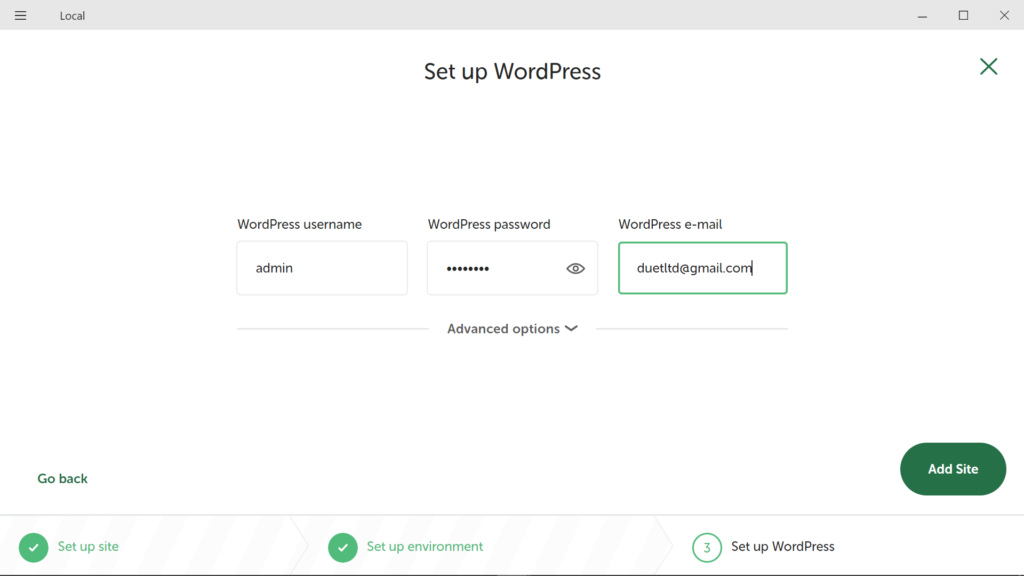
Remove the WordPress files
Click the Go to site folder link just under the php-workspace title
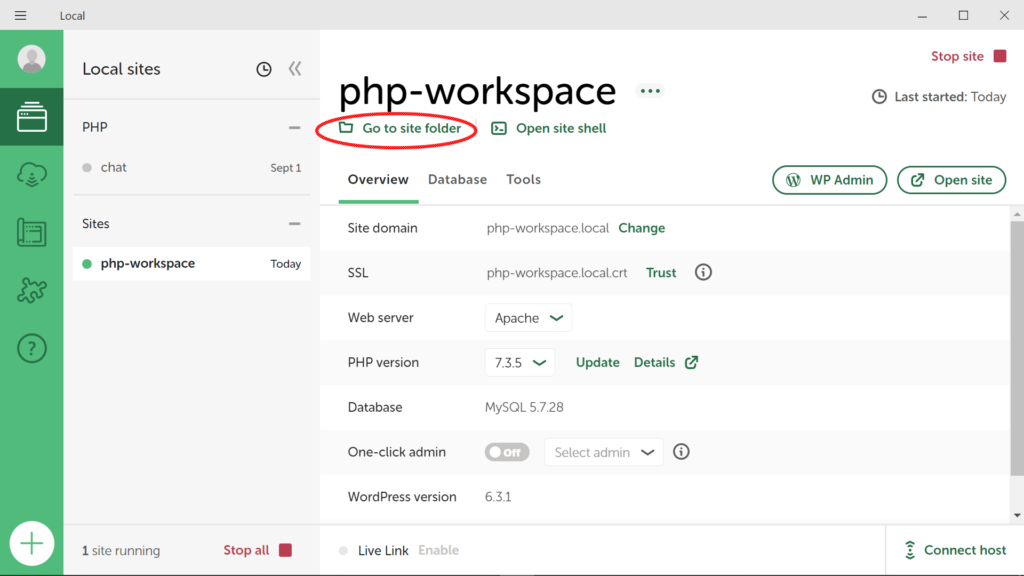
The link currently opens minimized
So you have to open it from the task bar after clicking the link
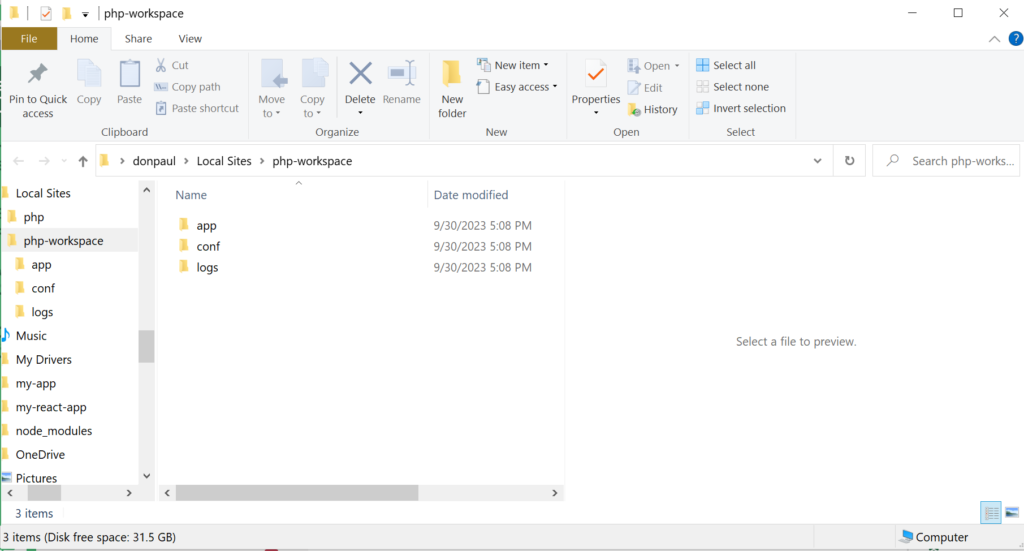
Double click the app folder
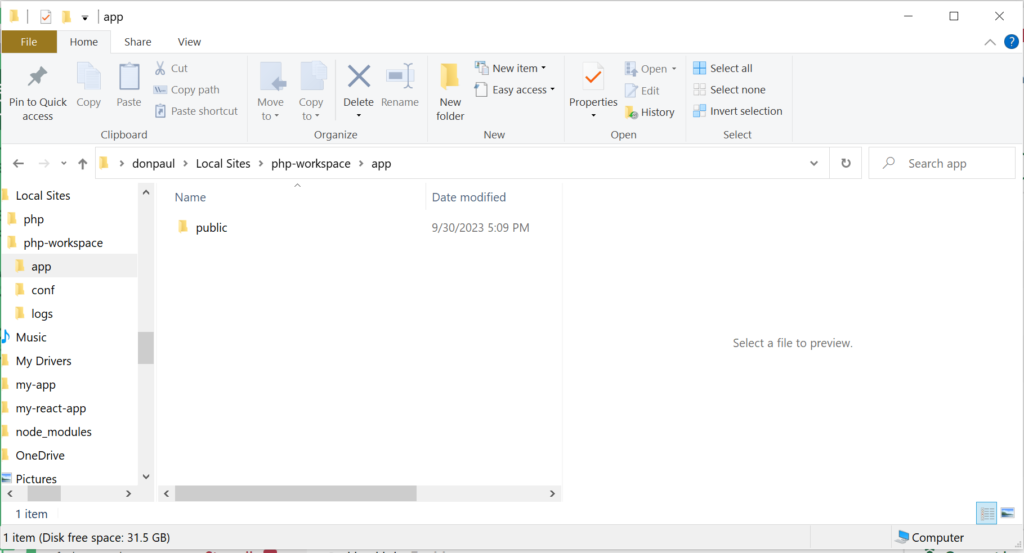
Double click the public folder
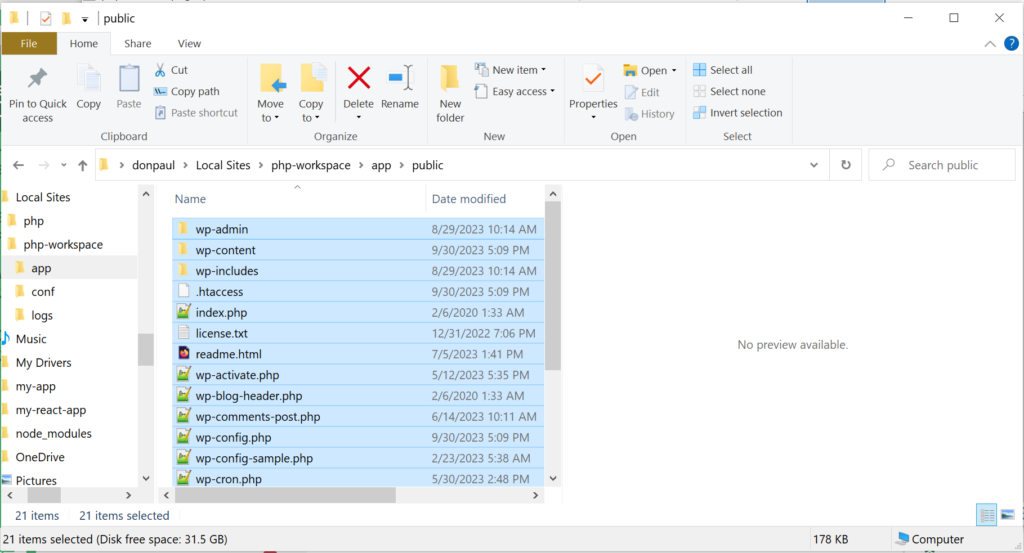
Select all the files and delete them

With your favorite editor create an index.php file and save it in this location.
<?php
echo "<center><h2>Welcome to my PHP Workspace</h2></center>";
phpinfo();
?>
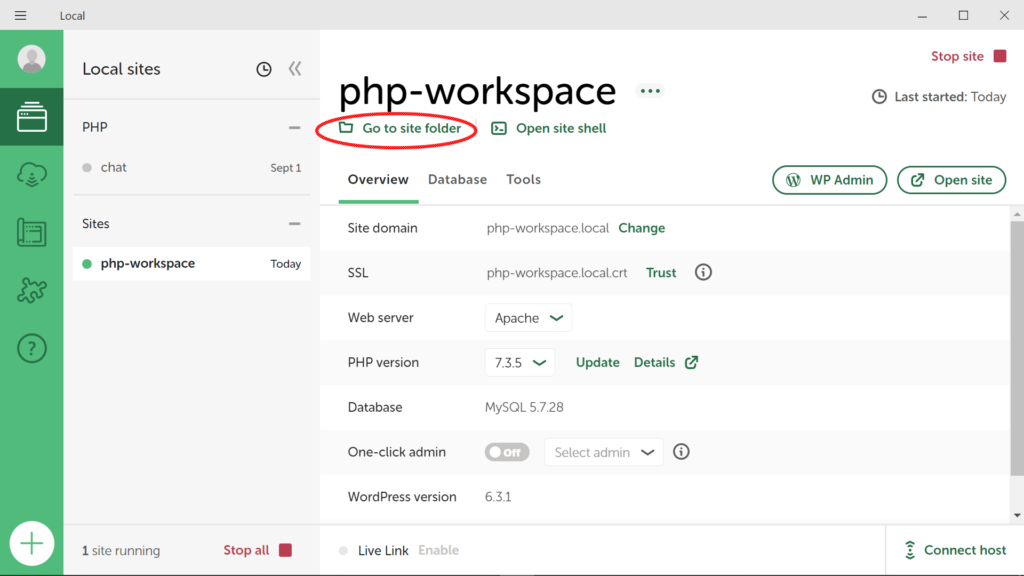
Navigate back to localwp
Click the Open Site button
And you should see the following