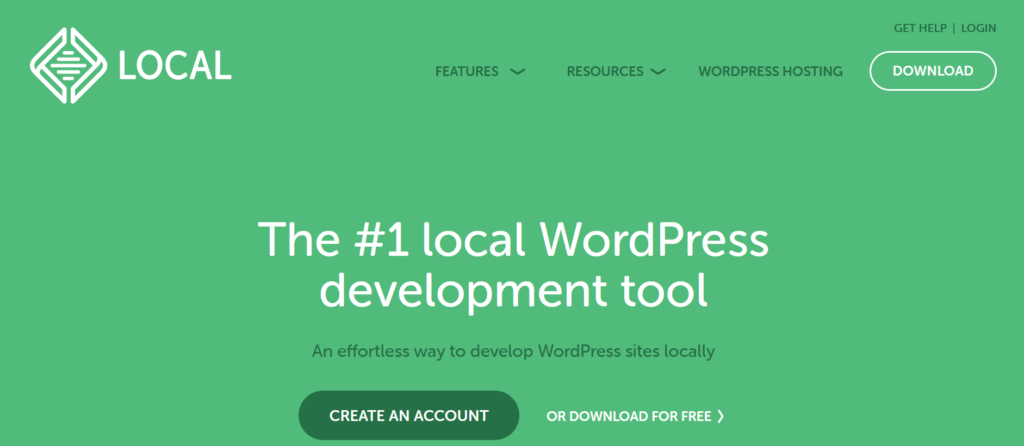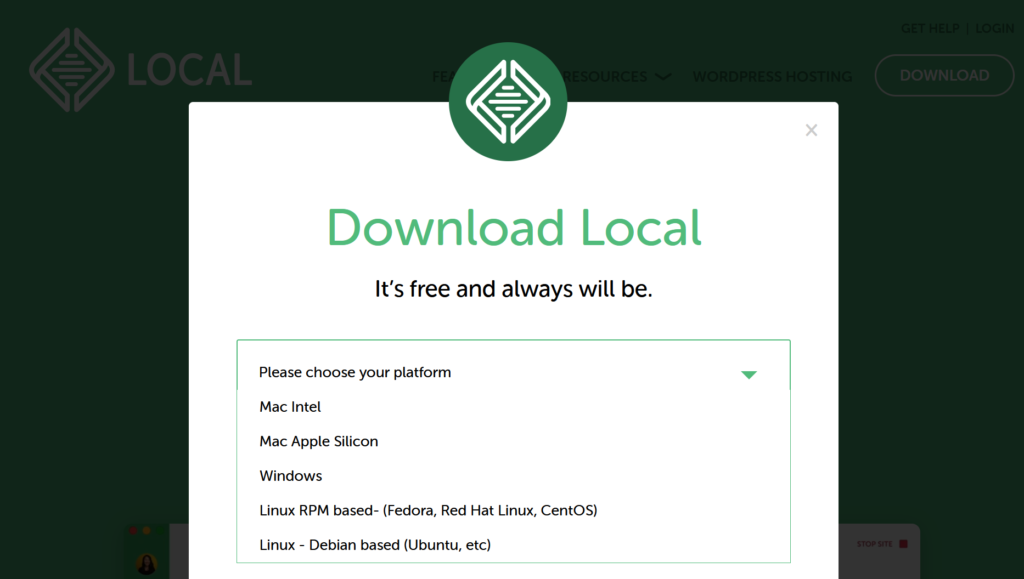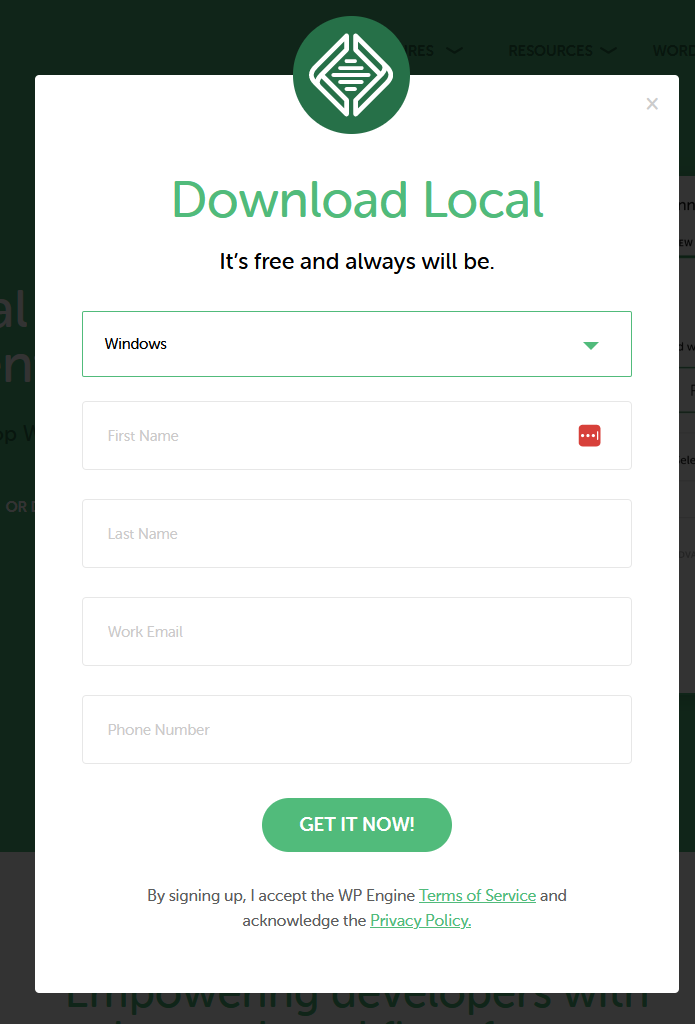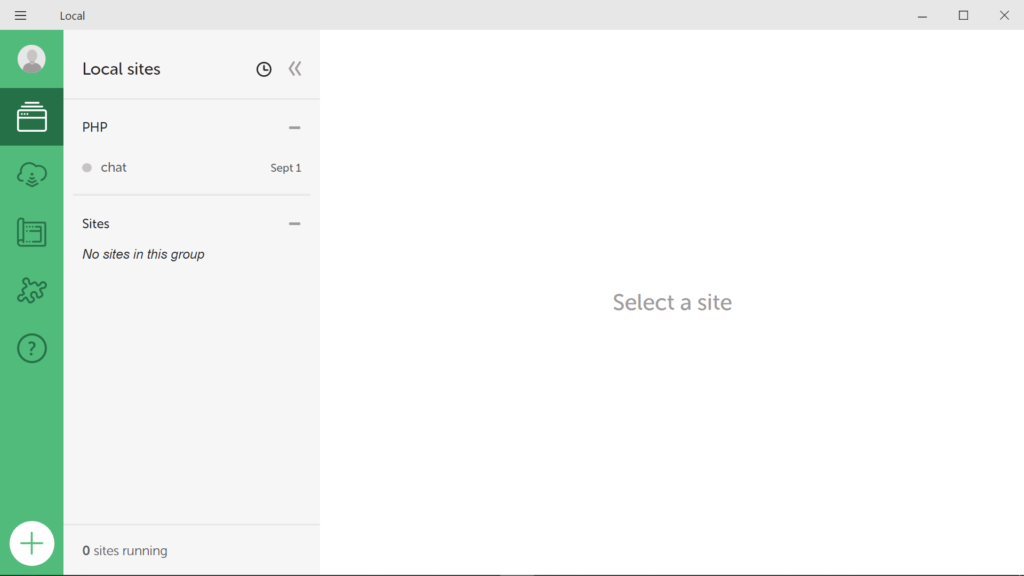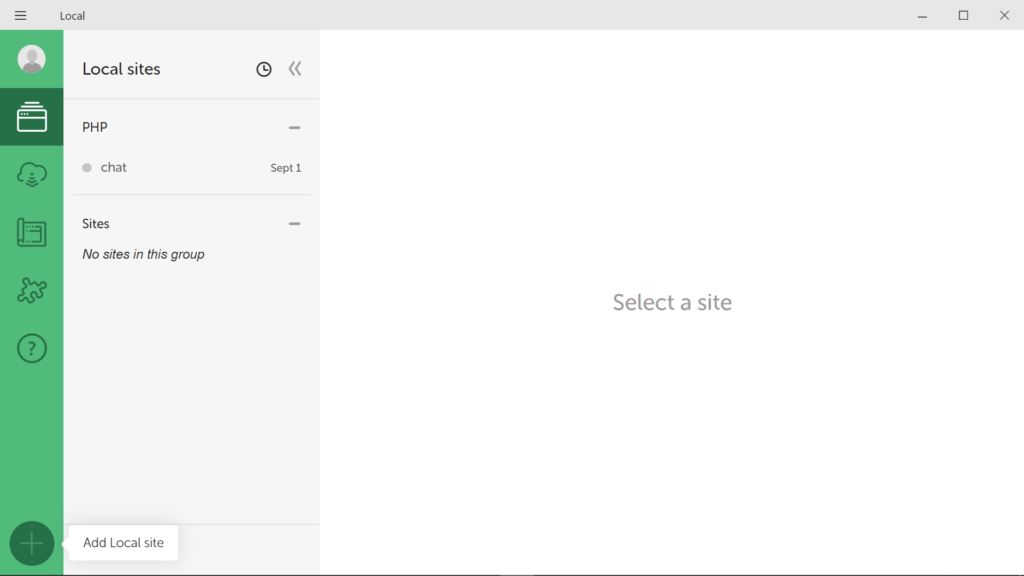1. Download and Install Local by Flywheel:
Local by Flywheel (formerly known as Local) is a popular tool for setting up a local WordPress development environment on your computer. We will be using it to set up your computer to run PHP:
1. **Download and Install Local by Flywheel:**
– Visit the Local by Flywheel website (https://localwp.com/) and download the version compatible with your operating system (Windows or macOS).
– Run the installer and follow the on-screen instructions to install Local by Flywheel.
3. **Create a New WordPress Site:**
– Once logged in, click the “+ add local site” button on the bottom left.
– Click “Continue”
– Enter a name for your site, choose a local domain name (e.g., php-workspace), and select the environment (select “Custom”).
– Choose the web server (Apache or Nginx), PHP version, and database version.
– Click “Continue”
– Enter a WordPress user name (admin), WordPress password (admin), and an email address.
– Click the “Add Site” button to create your local WordPress site.
– Click “Yes” when it asks you to allow this app to make changes to your device?
– Enter a name for your site, choose a local domain name (e.g., php-workspace), and select the environment (select “Custom”).
– Choose the web server (Apache or Nginx), PHP version, and database version.
– Click “Continue”
– Enter a WordPress user name (admin), WordPress password (admin), and an email address.
– Click the “Add Site” button to create your local WordPress site.
– Click “Yes” when it asks you to allow this app to make changes to your device?